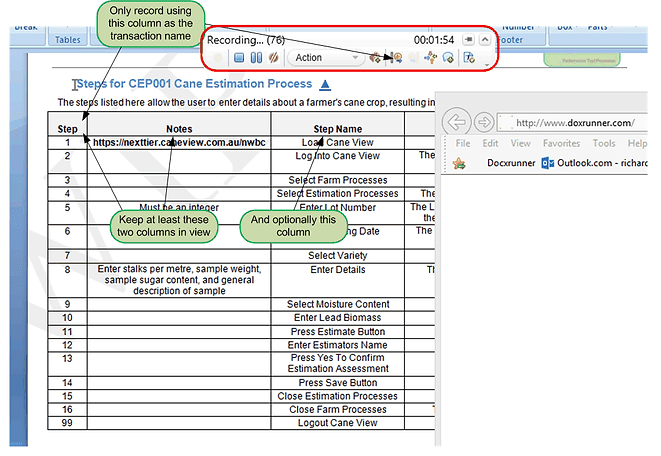DoxRunner




Recording a Raw Script
Overview
LoadRunner provides several facilities while recording a script.
While recording you would do the following:
-
Enter the start transaction name (so that an lr_start_transaction function can be inserted by VUGen);
-
Flag the end of a transaction (so that the corresponding lr_end_transaction function can be inserted by VUGen);
-
Enter validation text (so that a web_reg_find function can be inserted by VUGen);
-
Enter comments to assist you during post recording activities.
However if you need to re-record the script for whatever reason (perhaps because the application has changed or you have made a mistake), then you need to re-type these items, and that can be time consuming.
If, however, you have prepared a test case in accordance with the guidelines set out in this site, then you will have prepared a Steps table within it and prepared Step Numbers, Step Names, Expected Results, and Validation rules.
Also, if you record using the guidelines set out below, then you will not need to re-type them during recording. They will be put in place automatically when you use the Process Raw operation of the Performance Test Support application.
Recording
First script
Recording a script for the first time should not be too different from re-recording it. You can expect to update the test case more often as you uncover and solve issues, and as you manually correlate requests with responses. If you add all parameter rules into the test case as you resolve each one, subsequent rescripting will be much easier and quicker.
Recording the traditional way
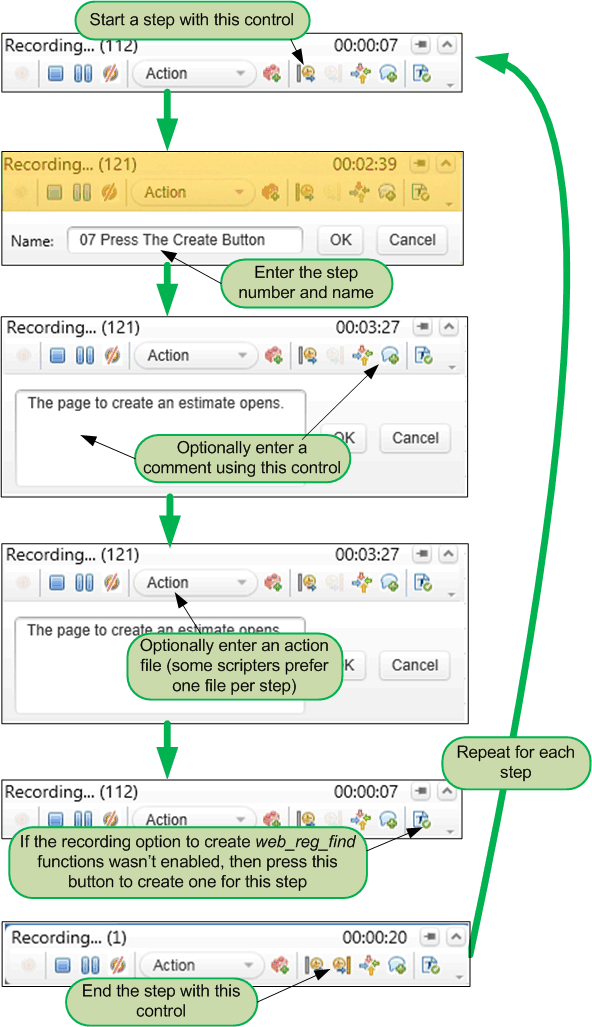
Recording the DoxRunner way
As you can see from below, there is a big difference when recording a script using the DoxRunner way. Because only the step number is used, it is much faster than the traditional way.
The assumption is that you have created the relevant test case and named all steps in the Steps section.
It is also advisable to have the test case open with the Steps table in view so that you can refer to any notes in the Notes column.
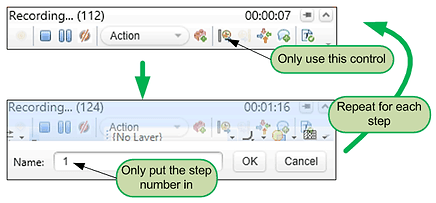
Re-record scripts
If you need to re-record a script, documented parameters are applied without any effort.
If any variation to parameters are needed, the effort to document them in the test case should reduce as script development progresses.
Consequently you should be able to re-record faster and faster.
Recording tips
Before starting, open the test case and navigate down to the Transaction Timers section. Keep the left three columns in view - the Step Number, the Notes, and, optionally, the Step Name.
If you are unable to keep the application and these three columns in view at the same time, then at least keep them handy.
A properly documented test case will have sufficient information in the Notes column to assist you when recording without screenshots. Complex screens may be better with a screenshot, but they should be in the minority. Where a screenshot is necessary, it should be included in the Scripting Notes section of the test case, not in the Steps section.
Refer to the image below for a typical recording session.