
DoxRunner




Document the Date / Time Parameter Rules
Overview
LoadRunner supports a parameter type of Date / Time. DoxRunner also supports it.
The illustration on the right shows a typical configuration in LoadRunner. Not the three Configuration Components.
The illustration below that shows how they are configured in a DoxRunner document.
Parameter
The Parameter name is mandatory. It must be unique and only appears in the column with heading Parameter in the table of any Date / Time Rules section.
It must also conform to LoadRunner rules.
Configuration
The Configuration is mandatory.
In the context of Date / Time rules, it must contain three Configuration Components (Format, Update value on, and Offset) as described below:
1. Format
The Format is mandatory.
It must conform to the LoadRunner Date / Time format rules.
It can be preceded by the Configuration Component ID 'Format:' if the text is not readily identified as a format (for example if it has no '%' character).
2. Update Value On
The Update Value On is mandatory.
It can be preceded by the Configuration Component ID'Update value on:' if the value can be confused with other components.
It must be one of the following:
Once
Occurrence
Iteration
3. Offset
The Offset is optional.
It can be preceded by the Configuration Component ID 'Offset:' if the text is not readily identified as a valid offset.

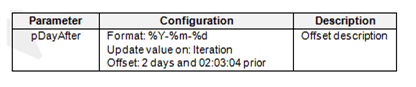
Section Management - Date / Time Rules
Common Characteristics
A Date / Time Rule section is optional, is semi-structured, and may appear in three places:
-
Any Test Case;
-
The Solution document;
-
The Test Case Template document.
Each instance of the Date / Time Rule section consists of:
-
a Section Title;
-
a Bookmark;
-
free-form Body Text;
-
a Table with a minimum of two columns (Parameter and Configuration).
The Bookmark:
-
Mandatory;
-
Location: Immediately before the Section Title;
-
Structure: Depends on which document it is embedded in:
-
Test Case: P_PK119_DateTime (where PK119 is the Test Case ID)
-
Test Case Template: P_DateTime
-
Solution document: V_DateTime
-
The Section Title:
-
Mandatory;
-
Location: immediately after the Bookmark;
-
Structure: Free-format text;
-
Style: I_Heading n or I_Appendix n, where n can be an integer from 1 to 5;
-
Length: Cannot be longer than 200 characters.
The Body Text
-
Optional;
-
Location: between the Section Title and the Table;
-
Structure: free-format text;
-
Style: I_BodyText;
-
Length: Cannot be longer than 1,000 characters.
The Table:
-
Mandatory;
-
Location: immediately below the Body Text (or Section Title if there is no Body Text):
-
A minimum of two rows:
-
A Heading row and a Data row (one data row per rule);
-
If there are no rules, the last Data row can contain empty cells (or the section can be deleted);
-
-
A minimum of two columns:
-
A Parameter column and a Configuration column;
-
More columns can be added;
-
A Description column is recommended.
-
-
All cells in the Parameter and Configuration columns must conform to specific rules, as described in the Overview above.
Advice
Assess whether the section is necessary. This decision will need to take into consideration two factors:
-
Whether the Test Case needs Date / Time rules;
-
Which scenario you have chosen when assessing the relationship between Test Case sections and Solution document sections.
Assess the Section Title and update it if necessary.
Make sure the table has the two mandatory columns (Parameter and Configuration), each with the specified heading text.
Assess the table to see whether more columns are appropriate, especially a Description column.
Assess the Body Text between the Section Title and the Table and update it if necessary.
Make sure its bookmark is visible and located immediately before the first character of the Section Title (see each of the examples further down this page).
Do not change the bookmark.
The section looks better when on a page with portrait orientation.
Test Case Section
In a Test Case, the Date / Time Rules section is optional and can be located anywhere between the Description sections and the Transaction Timer section.
It is semi-structured as described above.
If you know that a test case won't require Date / Time rules, you may decide to delete the section. This can be done in two ways:
-
Using the DoxRunner Manage Sections operation;
If you deleted the section from the test case and decide to re-add it, then it can be done in two ways also:
-
Using the DoxRunner Manage Sections operation;
-
Manually.
If the Solution document also contains a Date / Time Rules section with a Parameter name that is the same as one in a Test Case, then the one in the Test Case takes precedence.
The illustration below shows a typical Date / Time Rules section as it appears in a Test Case. Note the following points:
- The Bookmark must be structured as shown in the previous section:
-
That is, "P_", followed by the Test Case ID, followed by "_DateTime";
- For example, if the is PSC705, then the bookmark should be P_PSC705_DateTime;
-
-
The symbol is an optional link to the top of the Test Case for easier navigation.
Example

Test Case Template Section
The Date / Time Rules section is optional and can be located anywhere in the Test Case Template between the Description sections and the Transaction Timer section.
It is semi-structured. The structure is described above.
It must be referenced by a Bookmark that must be located immediately before the Section Title.
The Bookmark is structured as follows: P_DateTime
The Body Text is expected to contain generic text that will be copied to any new test case then updated by the scripter.
The Table must have a minimum of two rows - a Heading row and a Data row - and two columns as shown below.
It is recommended that you leave the table empty and populate it only after it's incorporated into a test case. If the Data row contains a rule, then that rule is copied to any new test case.
Example

Solution Document Section
The Date / Time Parameters section is optional and can be located anywhere in the Solution document.
Date / Time Parameters rules are normally defined in the Date / Time Parameters section of a Test Case, however they can also be documented in the Solution document. This is optional. One is included in the original downloaded version of the Solution document and is available unless it was manually deleted after the document was downloaded.
There is only one way to add rules to the Date / Time Parameters section of a Solution document and that is to manually insert them into the table.
If it exists, the section it is semi-structured. The structure is described above and is identical to the Test Case.
It must be referenced by a Bookmark that must be located immediately before the Section Title.
The Bookmark is structured as follows: V_DateTime
Why would you use the Solution document to document Date / Time Parameters rules? You don't need to, but if there are rules that are common across multiple test cases, then they may be easier to manage if placed in the Solution document instead. In fact, to take an extreme view, you can document -all- Date / Time Parameters rules in the Solution document and define -none- in the Test Cases, if that is easier to manage. The choice is yours.
If a rule in a Data row of the Table contains a Parameter name that is the same as one in a Test Case then the one in the Test Case takes precedence.
Example

Add a Date / Time rule
In all cases, each Date / Time rule is documented as a row in the table that is embedded in a Date / Time section. The section must exist in the appropriate place beforehand.
They can be added to a Test Case in three ways:
-
Manually add a row in the table that should exist in the appropriate Date / Time section;
-
Via the green Parameter Association screen during a Process Raw operation;
-
Via the Reverse Engineer operation from a legacy script.
They can only be added to the Solution document or the Test Case Template manually.
An empty table is present in the Test Case Template when downloaded from this site. Rules are not normally added to this table, but can be in the rare case where a rule is known to be needed in all (or most) new test cases.

Add a Date / Time Parameter rule manually
This can be done in a test case, the Solution document, and the Test Case Template. Make sure the Date / Time section exists. It should exist unless you have deleted it.
Adding a rule manually is simply a matter of adding a row to the table and typing in the details, making sure there is one row per parameter as illustrated below. Only the Parameter and Configuration columns are used by the Process Raw operation.
Extra columns can be added, but are ignored by the Process Raw operation. A Description column is optional but recommended.
Refer to the Overview above for details of each column. Take particular note of the Configuration column.

Add using the Reverse Engineer Operation
The Reverse Engineer operation is designed to update the documentation for a test case from a legacy script.
xxx rules are included in this process, however it's possible that not all rules are captured and documented.
Make sure you check the test case once the Reverse Engineer operation has completed.
Delete a Rule
Except for the last rule, deleting one can be done manually in all documents by simply deleting the respective row in the table.
Deleting the last rule can be done in two ways:
-
Simply clear all cells in the row (do not delete the row);
-
Delete the entire section.
A rule can also be deleted from a test case via the green Parameter Association screen during a Process Raw operation, as described below.
Delete using the Green Parameter Association Screen
If, during the Process Raw operation, a Date / Time Parameter rule is noticed that is no longer required, it can be deleted from the Test Case using the Delete from document button that appears on the green Parameter Association screen.